 Windows Data Recovery
Windows Data Recovery New! Mac Data Recovery
New! Mac Data Recovery Data Backup Software
Data Backup Software Partition Recovery Software - Free
Partition Recovery Software - Free Mac Clean software
Mac Clean softwareSelect "Create Emergency Disk" on menu "General" and insert an empty 1.44M floppy disk in your floppy disk drive. After "Create Emergency Disk", setup BIOS and boot from the emergency floppy disk to recover partition. We recommend that you Create Emergency Disk when you first run Partition Table Doctor. The Emergency Disk contains partition tables of your hard disks. backup is better than recovery!

EaseUS Data Recovery Wizard WinPE Edition is designed for data recovery when your computer failed to boot. You can create WinPE bootable disk to recover your lost files with it.
Tips: Be sure that you have a CD/DVD-Recorder and a CD/DVD or USB drive which can be written.
1. Launch EaseUS Data Recovery Wizard WinPE Edition.
2. EaseUS Data Recovery Wizard WinPE Edition will recognize your CD/DVD device or USB drive automatically. You can also export ISO file.
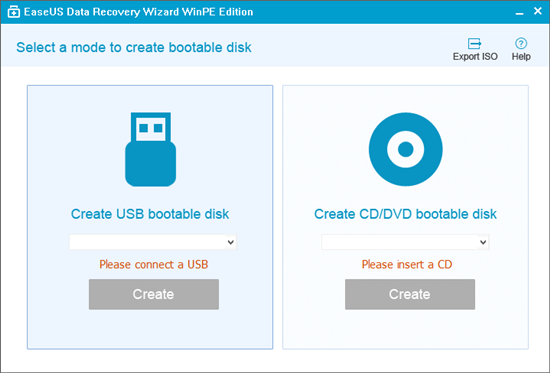
3. Select CD/DVD or USB drive and click "Proceed" to create bootable disk.
Change your computer boot sequence. Move "Removable Devices" (bootable USB disk) or "CD-ROM Drive" (bootable CD/DVD) beyond Hard Drive. Press "F10" to save and exit.
Restart your computer and run EaseUS Data Recovery Wizard from WinPE bootable disk.
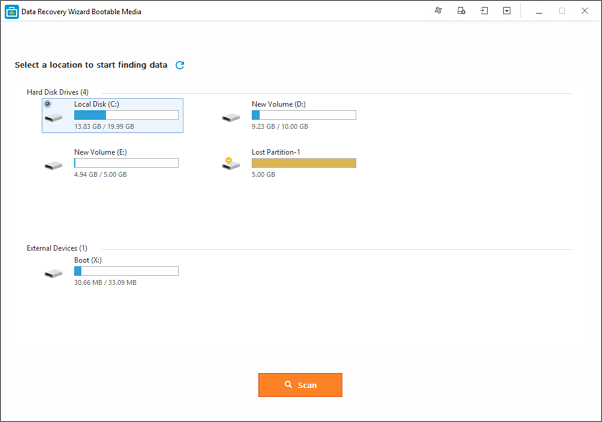
Add Device Driver can help you add the driver of your device under WinPE environment, as some specific device cannot be recognized under WinPE environment without driver installed, such as RAID or some specific hard disk.
See also: How to Create Bootable CD of Partition Table Doctor