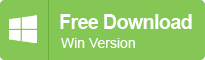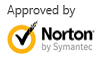How to Recover Lost or Deleted Partitions?
2014-03-17
Posted by Ricky Sears to Partition Recovery Articles
If you accidentally deleted or lost a partition containing important data, what can you do to access the important data on the deleted or lost partition? The best solution is to use partition recovery software EaseUS Partition Recovery Wizard to recover lost partition. EaseUS Partition Recovery is magic free partition recovery software for computer users to recover lost or deleted partitions and repair your partition problems, say, partition cannot be accessed.
EaseUS Partition Recovery is a free partition recovery software to recover deleted or lost partitions. It can support Windows 2000, Windows XP, Windows 2003, Windows Vista, Windows 2008 and Windows 7.
Partition Table Doctor can help you to repair partition table and recover lost or deleted partitions except for physical damage, or hard disk (or other storage medium) failure. It is safe to use for only recovering your partitions through modifying partition table or boot sector, which means the software will never attempt to write to data area of the drive you are want to recover. Partition Table Doctor manages for MS-DOS, Freedos, Windows 95/98/Me, Windows NT 4.0, Windows 2000, Windows XP and Windows 2003.
Whether partition can be recognized by system or not depends on the partition table of partition (More partition table details please see: About Partition Table). If partition table of partition is destroyed by virus or deleted accidentally, you will not see the partition you need in Windows Disk Management. In fact, the partition is not actually lost. Partition recovery software can easily recover deleted or lost partitions.
How to recover deleted or lost partitions with EaseUS Partition Recovery?
1. Run EaseUS Partition Recovery, and then you will see the following window. Click "Next" to continue.

2. Please choose a disk where you want to recover lost partitions and click "Next" to continue.
3. Choose a specified area to search for the lost partitions and click "Next" to continue.
4. Please choose a search method to start partition recovery. (There are two search methods: Fast and Complete.)
5. EaseUS Partition Recovery starts searching the deleted or lost partitions.

6. After the search is completed, choose the deleted or lost partitions to recover.
7. Click "Proceed" to execute the operations.