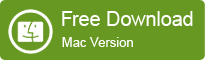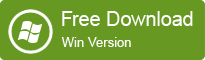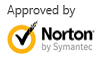Restore Files from External Hard Drive under Mac
2014-04-21
Posted by Ricky Sears to Mac Data Recovery Articles
With external hard drive, we can easily transfer, store and backup data. As you know, it is the best way to store massive data, because the external hard drive has good features like large volume, easy to move, etc. And it is easy to connect an external hard drive to your PC, laptop, and Mac computer, what you need is only a USB cable. So it's also a good way to share your photos, video and files with your friends, colleagues or family members using an external hard drive.
But sometimes, it is also possible that you would meet problems with an external hard drive, that is, the data might be deleted by mistaken or got lost for some unknown reasons such as formatted partitions, lost partitions, etc. This may be caused of many possibilities like operating system crashing, a forcing shutdown, hard drive broken, viruses attacking, and so on.
What to do to restore files from external hard drive under Mac OS X?
If you are lucky enough, you may have a backup copy of the lost data, but on the other hand, you have to recover lost data from the external hard drive. Thanks to the new data recovery technology, it is still possible that your lost data may be recovered from your external hard drive as long as you select appropriate data recovery software and take right steps. EaseUS Mac Data Recovery Wizard is just such a product, it can recover data from external hard drive under Mac OS X for whatever reasons, no matter files deleted or disk formatted, even your external hard drive got broken.
If you want to recover all types of data from external hard drive, Mac computer, and memory card, EaseUS Data Recovery Wizard for Mac would help you to do this. It has following functions:
• Photo Recovery: Recover photos, videos, music and other multimedia files from both Mac hard drive and other portable storage devices (Support HFS+/FAT/NTFS/NTFS5 file system).
• Quick Recovery: Recover recent deleted files with original name and path, supporting HFS, HFS+ and FAT file system
• Deep Recovery: Use RAW searching technology that scans your files sector by sector to make sure that all the possible files can be retrieved. It is highly recommended that you try this when other recovery module doesn't work.
• Lost Partition Recovery: Recover partitions which have been lost, overwritten or damaged by a virus, as well as the data on them.
Steps to recover data from external hard drive:
If you are running Mac OS X 10.6/10.7/10.8/10.9, you can free download the free trial to scan for the lost data and preview them one by one to check the quality before you pay for it.
Connect the external hard drive to your computer, and install the program.
Go to Start a Scan, choose drive to scan and then preview the files, if you can't find the lost data, please go back to the main screen and click Deep Recovery.
Deep Recovery uses RAW searching technology that scans your files sector by sector to make sure that all the possible files can be retrieved. It is highly recommended that you try this when other recovery module doesn't work.
Under Deep Recovery Model, you select the drive to scan then select the file type you want to recover, the scan process may take a little longer.
Preview the lost data and then decide to purchase the full version to recover.
If you are running Windows OS, please refer to EaseUS Data Recovery Wizard which is designed for Windows users.