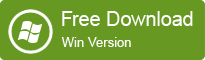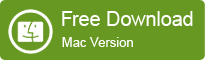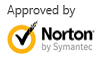How to Unformat Windows Server 2008 with Free Unformat Software?
2014-04-03 09:50:23
Posted by Ricky Sears to Windows Data Recovery Articles
With the increasing development of Windows Operating Systems, there are more and more users of Windows 2008; it is also getting more and more important to unformat Windows server 2008 from accidentally formatted hard drive.
About Windows Server 2008
The release of Windows server 2008 from Microsoft has been a great revolution. Windows Server 2008 is designed to perform for networks, applications and the most important is that it is technically efficient. New tools, improvement in security and management tools which are not only reducing cost for the licenses but it is also improving the performance on the Windows web servers.
How to Choose Data Recovery Software?
Files get lost easily when a partition is formatted, such as: documents, emails, images, etc. Then you need a free unformat software to do format recovery. Don't be panic about formatted drive recovery, if your valued files are lost, note that reformatting a disk does not erase the data on the disk, only the address tables, so you still have chance to recover files from formatted drive or partition with assistance of format recovery software, EaseUS is your best choice.
The Best Choice to Unformat Windows Server 2008
EaseUS data recovery free edition is a powerful unformat software with almost all features of any premium data recovery software. Once the application starts you will find a very nice and friendly user interface. Three modules will help you recover data according to your data situations. The second module "Complete Recovery" is designed specifically to unformat partitions.
How to Unformat Windows 2008 with This Windows 2008 Unformat Freeware?
Step 1. Launch EaseUS Data Recovery Wizard and select the file types you want to recover. Then click "Next" button to move to the next step.
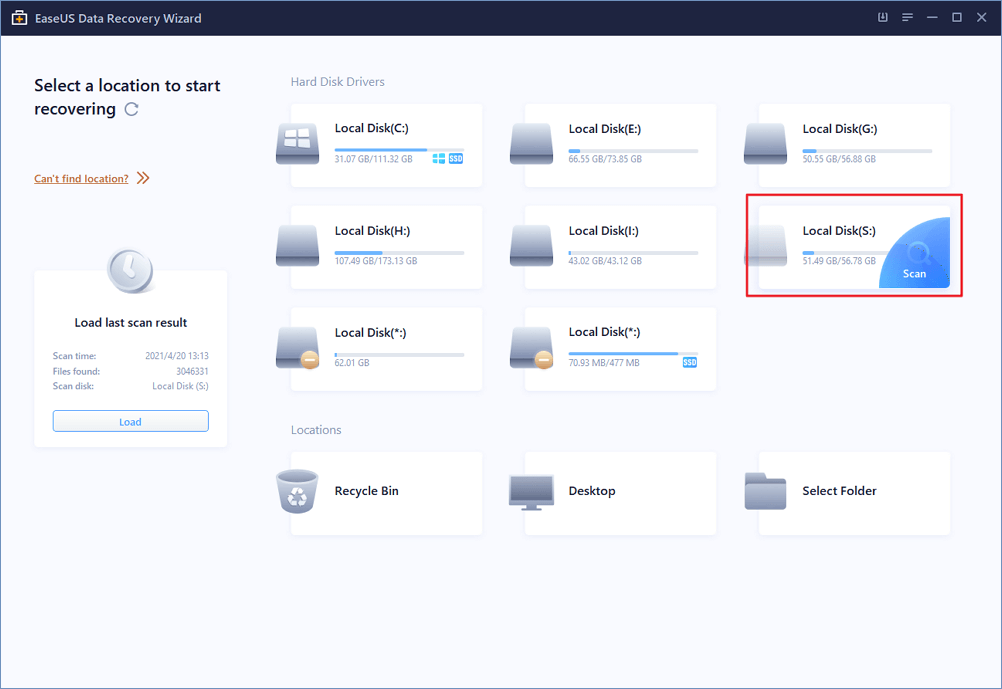
Step 2. Select the disk where you lost your data and click "Scan" button, the software will quickly scan the selected disk to find all your target files. If you lost your partition, select "Lost Disk Drives" and "Scan" to continue the recovery process.
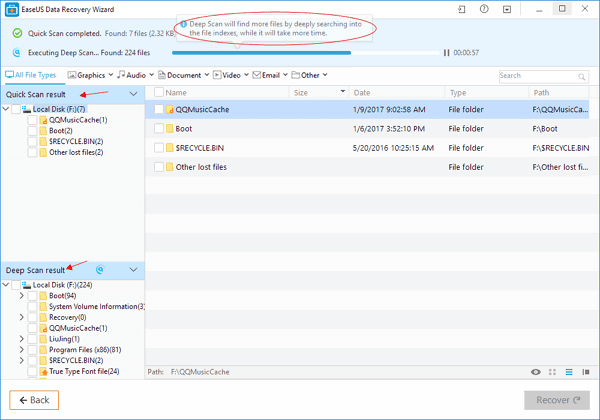
Step 3. After scan, you can preview all the listed recoverable files one by one and select out those you want. Then, click "Recover" button to get them back once. Here you should save all the recovered files on another disk to avoid data overwriting.
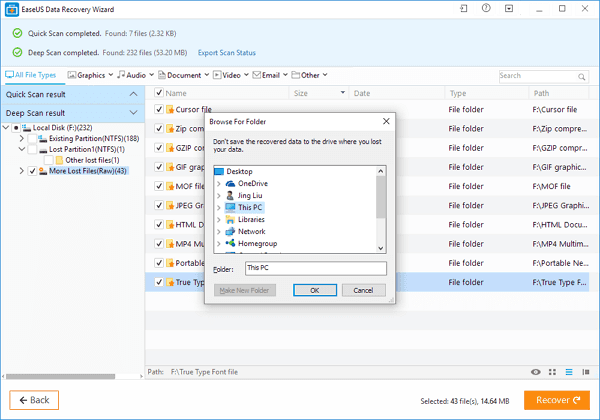
Unformat Windows 2008 freeware - preview
Why not download this free unformat software and have a try now?